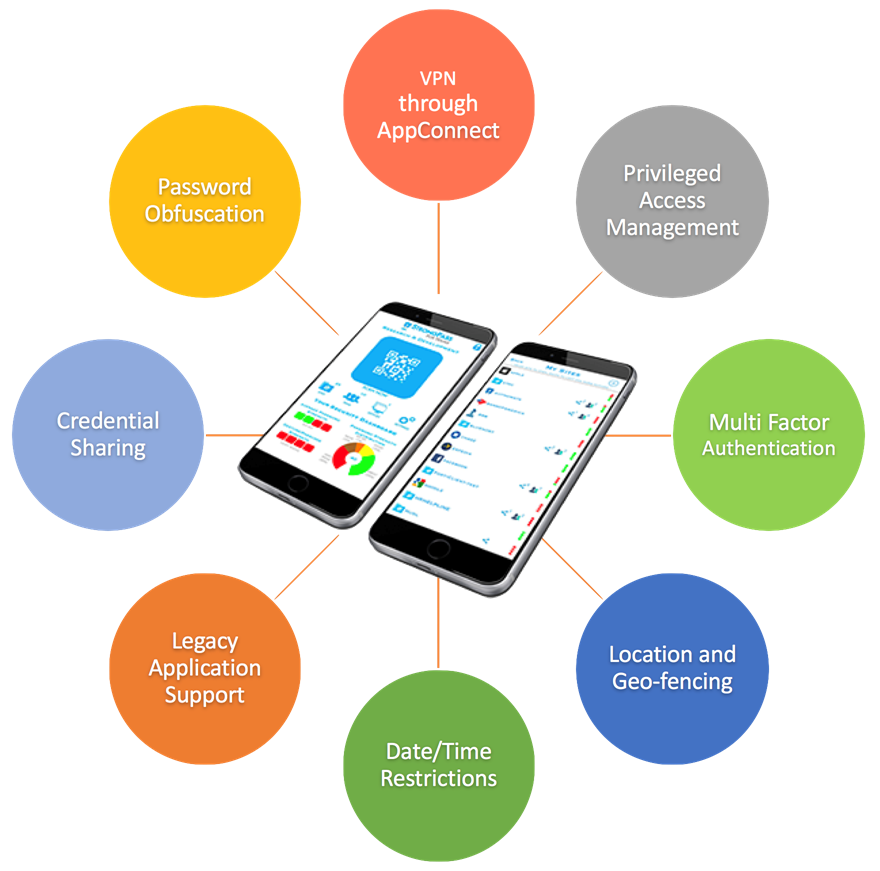
Scan using the StrongPass App to log in
Contact inquiry@authomate.com for more information about how you can use the Authomate SDK to add a QR Code login to your web site.
Log in with StrongPass within the next 60 seconds. Click the image above to retry
Logged in as:
Team:
MY PROFILE
MY DEVICES
(select device below)
FACE TRAINING
TEAM MEMBERS
USER PROFILE
USER DEVICES
(select device below)
USER FACE TRAINING
- General
- Browser
Extensions - Customization
- Document
Security - Licenses
- External
Directory Service
GENERAL
Team Display Name
Set the Team Name displayed on the App, emails, and website:
Face Biometrics
Take or match the user's photo when the App is unlocked, or when App is used with QR code or proximity?
On Unlock:
Capture
None
On Usage:
Capture
None
Minimum score for face match (1-99):
Maximum number of tries for match (1-9):
Minimum score to allow retry (0-99):
Enable auto-training :
Sharing
Allow users to share account access with other users?
Yes
No
BROWSER EXTENSIONS
Overview
You may want to prevent team members from saving shared passwords in their browser or logging into websites with HTTP instead of HTTPS, especially for passwords shared with Use-Only permission.
Learn more about how this feature works with different browsers.
Password Saving
If password saving is enabled:
Block:
All
Use-Only
None
All:
App cannot be used
Use-Only:
Use-Only credentials cannot be used
None:
App is not blocked if password saving is enabled
HTTP Sites
If the website password page is HTTP:
Block:
All
Use-Only
None
All:
App cannot be used
Use-Only:
Use-Only credentials cannot be used
None:
App is not blocked on HTTP pages
CUSTOMIZATION
Logo Image
Set the logo image (525x150 px, PNG format):
Default
Custom

Product Name
Set the product name displayed on the App, emails, and website (20 chars max):
Contact Email
Set the support contact email address displayed on the App, emails, and website:
DOCUMENT SECURITY
Overview
Keep your documents secure with the App and Authomate Add-In for Microsoft Word. The App automatically manages the keys used to encrypt all or part of each document. A different access level can be assigned to each highlighted area.
Store and distribute documents however you like, then use the App to securely share the decryption keys with selected team members. When team members unlock the document with the App, they can only see the content allowed for their access level.
Access Levels
Set the name for each document access level:
Levels:
3
2
1
Highest:
Medium:
Lowest:
LICENSES
Key Type:
Discount Code:
Feature Set:
Number of Users:
Addtional Users:
Price:
Current Price

If these options don't meet your needs, contact us at sales@authomate.com
EXTERNAL DIRECTORY SERVICE
Overview
If you have a directory service that you would like to use to authenticate team members, configure an external directory service:
None
LDAP/ActiveDirectory
URL
Enter the URL of the directory server (e.g. ldaps://xyz.com):
Primary URL:
Secondary URL:
The Secondary URL must point to a server with the same database as the Primary URL, i.e. the same users and the same manager login/password.
Query Parameters
Enter the parameters used for directory server queries:
Login:
This value must be fully qualified such as:
cn=Manager,dc=xyz,dc=com
cn=Manager,dc=xyz,dc=com
Password:
Search For:
Typical values:
(objectClass=User)
(objectClass=inetOrgPerson)
(|(objectClass=User)(objectClass=inetOrgPerson))
(objectClass=User)
(objectClass=inetOrgPerson)
(|(objectClass=User)(objectClass=inetOrgPerson))
Query Root:
A typical value for company xyz.com would be
ou=Users,dc=xyz,dc=com
ou=Users,dc=xyz,dc=com
Attribute Names
Map team attributes to directory server fields:
Login Id:
This mandatory field specifies the primary attribute that identifies the user for login. If the attribute is empty or missing, the Login Id will be mapped from the userPrincipalName, samaccountname, or cn fields in that order.
User Name:
This field specifies the comma-separated list of attributes that will form the user name.
Email Addr:
If left blank, the user will have no email address in the Authomate server.
Trusted Certificates
Paste the certificate(s) (PEM format) you want to use to authenticate the LDAP/AD server. Each certificate must start with -----BEGIN CERTIFICATE----- and end with -----END CERTIFICATE-----.